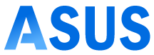The Asus RT-AX82U is a dual-band integrated with the latest WiFi 6 technology gaming router. This router has a range of up to 2000 sq ft and connects to more than 30 devices at once. You just need to proceed with the Asus RT-AX82U setup accurately to get the best out of your device. It’s imperative to set up the Asus router correctly, as an improper setup can cause critical issues with the router. Therefore, before you proceed with the setup, you must find a guide to assist you through the procedure.
While setting up the Asus RT AX82U, you can refer to this setup manual. This post will contain the complete instructions for the Asus router setup manual. To learn about the procedure thoroughly, keep reading ahead.
Pre-Setup Asus RT-AX82U Installation Steps
To set up the Asus RT AX82U device, there are a few things you must take care of before the setup. These are as follows:
- Firstly, unplug the cable/DSL modem and remove any batteries, if it has some.
- Now, using the given network cable, connect the modem and the router.
- After that, power ON the modem by plugging it into a power socket.
- Ensure the modem is ON by checking the LED on it.
These are the pre-setup steps you must perform carefully.
Asus RT-AX82U Setup Steps
Now that the modem is on, we proceed with the Asus RT-AX82U setup. You can set up the router either through a wired connection or via a wireless connection. The steps for the setup are as follows:
Asus RT-AX82U Setup Via Ethernet Cable
- To begin with, plug the router into a power outlet to turn it ON.
- Ensure the router is ON by checking the LED lights on the router.
- Now, connect the router and your PC using an Ethernet cable.
- After this, the user interface of the router should automatically open.
- If it doesn’t, you can open it yourself by going to the router.asus.com address.
- Hereon, you can set a new login password for your Asus user interface.
- Ensure to set a strong password to prevent hackers and intruders from logging in.
Asus RT-AX82U Setup Wirelessly
- Initially, power ON the router by plugging it into an electrical outlet.
- Connect your smartphone to the router’s network.
- Now, you can set up the router either through the Asus app or the web browser.
- The Asus router is available on both Play Store and App Store.
- Hereon, install the app on your mobile and set a login password.
- At last, you can complete the setup by following the in-app instructions.
These are the steps to for the Asus RT-AX82U setup. Follow these steps carefully to set up the router accurately. When you are done with the setup, you can connect your device to the router’s network and enjoy high-speed internet.
Troubleshooting the Asus RT AX82U Issues
Sometimes, due to several reasons, the router starts acting up. It’s crucial to eliminate these issues, as they can lead to a bigger problem. You can follow the below methods to troubleshoot the issue:
Reboot the Router
- To eliminate any issue within the router, you can reboot the router.
- By rebooting the router, you will be eliminating any minor glitches with the router.
- Firstly, power OFF and unplug the router.
- Secondly, leave it like this for some time.
- After a few minutes, you can plug it back in and turn the power ON.
- Now, this should resolve the issue with the Asus RT AX82U.
Check the Power Supply
- The router requires a constant and stable power source to work effectively.
- Therefore, ensure to provide a sufficient amount of power to the router.
- You can try plugging the router into another outlet if the current one’s not working.
- Moreover, check for any power outages. If there is, you would have to wait till the power is back ON.
Inspect the Cable Connections
- If you are unable to receive any internet connection from your Asus RT-AX82U router, you can check the cable connections.
- Verify the connection between the router and the modem, as without a proper connection, the router will not receive internet.
- Therefore, ensure the cable is properly plugged into the modem and the router.
- Also, inspect the connection between the router and your PC.
- If the connection is loose, you will have to fix that.
Reset the Router
- When none of these methods are working, you can reset the router.
- The reset eliminates all the glitches and bugs within the router.
- However, as the reset restores the factory default settings of the router, it should be one’s last resort.
- To begin with, locate the WPS button on the router.
- Now, turn OFF the router and press the WPS button.
- While holding the button, turn the router back ON.
- When the LED lights are blinking, you can release the button.
- At last, you can reconfigure the router, as the default settings are back.
These are some troubleshooting methods for the Asus RT-AX82U. You can also try upgrading the firmware of the router to eliminate any issues. However, if the issue persists, you can get in touch with our team right now!