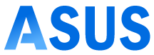The Asus RT-AX58U router is a dual-band networking device supporting the WiFi 6 technology and several others. This router provides a high-speed internet connection to all the connected devices. You just need to execute the Asus RT-AX58U setup to maximize the router’s functionality. After the setup, you can start using your router and stream in high quality. That’s why it’s essential to set up the router correctly. If the router isn’t set up accurately, it won’t work effectively and you might even face many issues with it.
Therefore, you must know the correct procedure for the Asus RT-AX58U setup. This blog will consist of the complete process to set up the Asus RT-AX58U router. Moreover, we’ll also go over the issues you could face during the setup along with the methods to troubleshoot it.
Pre-Setup Asus RT-AX58U Router Installation
To proceed with the Asus RT-AX58U setup, you must install the router first. Ensure to have a working modem to connect it to your router. You can set up the router via a wired connection or through a wireless connection. The steps for both methods are as follows:
Wired Connection
- Initially, if you are replacing a router, you need to disconnect the modem from it. If the modem has a backup battery you must remove it as well.
- We also recommend rebooting the modem by turning it OFF for some time and turning it back ON after a few minutes.
- Hereon, plug the AC adapter of the router into the DC-IN port and plug it into a power outlet.
- Now, with the help of an Ethernet cable connect your computer and the router’s LAN port.
- After that, using another Ethernet cable connect your modem to the router’s WAN port. You will receive these cables with your router only.
- Finally, connect the AC adapter of the modem to its DC-IN port and plug it into an electrical outlet.
Wireless Connection
- You can also set up the Asus RT-AX58U router with a wireless connection. Ensure to disconnect and reboot your modem before this.
- Firstly, install the AC adapter of the router to the DC-IN port and plug it into a working power source.
- Now, using an Ethernet cable, connect the modem to the wireless router’s WAN port.
- Hereon, plug the AC adapter into the modem’s DC-IN port and plug it into an electrical outlet.
- Lastly, install an IEEE 802.11a/b/g/n/ac/ax WLAN adapter on your computer.
These are the steps to form a wired as well as a wireless connection. Now, we can proceed with the Asus RT-AX58U setup. We recommend forming a wired connection only to avoid any issues.
Steps for the Asus RT-AX58U Setup
Now, we can set up the Asus RT-AX58U router correctly. For the setup, you can use the router.asus.com address or the IP address of the router to access the login page. Afterward, you can use the default username and password to log into the user interface. The steps for the setup are as follows:
- To begin with, open a web browser and enter router.asus.com in the address bar.
- Ensure to connect your PC or smartphone to the router’s network.
- You can connect your PC to the router using an Ethernet cable.
- Now, the login page of the router will appear.
- After that, enter the default username and password in the given fields.
- At last, click ‘Log In’ to access the admin panel.
- Hereon, you can set up the frequency bands and set a strong password for them.
- Now, you can configure the reset of the settings accordingly.
These are the steps for the Asus RT-AX58U setup. Follow these steps carefully to log in successfully. Hereon, you can make changes to the router’s settings correctly.
Fixing the Asus RT-AX58U Router Setup Issues
If you are unable to proceed with the Asus RT-AX58U setup, several reasons could be responsible for it. You can troubleshoot these issues by following the below-mentioned methods:
Connect your Device to the Router
- Before you proceed with the setup, you must connect your device to the router’s network.
- Without a stable connection, you cannot access the login page of the router, that’s why it’s essential.
- If you’re logging in through your smartphone, you can just simply connect it to the router’s network.
- Otherwise, while logging in through your PC, you can form a connection using an Ethernet cable.
- After this, you can try again with logging into the router’s user interface.
Fix the Web Browser
- There could be an issue with the web browser as well, preventing you from logging into the Asus RT-AX58U router.
- Before the setup, clear out the browser cache, and temporarily disable any firewall, or ad-blocker of the browser.
- This should fix the issue but if it doesn’t you can use another web browser for the router setup.
- You just need to ensure you are using an up-to-date browser only for the login.
Use the Correct Login Credentials
- You cannot log into the router’s user interface if you are using the incorrect login credentials.
- The default login credentials are available on the router’s label only, you can also find it in the manual.
- If you have changed the login credentials and you forgot, you will have to reset the router to bring back the default settings.
These are some methods you can use to fix the Asus RT-AX58U setup issues. Now, you should be able to log into the router and configure the settings correctly. If there are any other problems you are having with your router, you can contact our team.