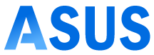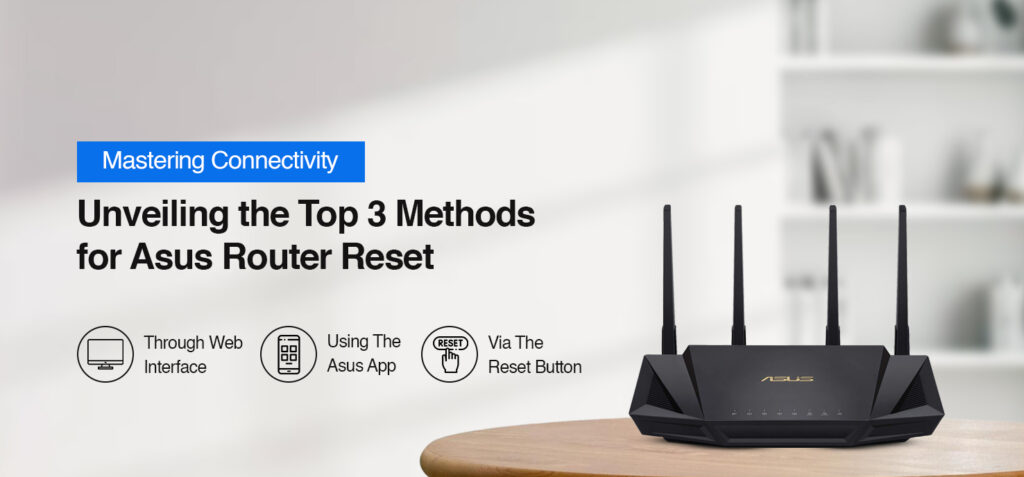In modern times, Asus router reset is certainly a pretty easy task. So whether you are an experienced or a novice you need not think about the complexity of resetting your router. There are various methods to perform a factory reset of the Asus router, but if you are willing to know about the key three methods to reset your Asus router to its factory settings, you are on the right page.
Are you looking for an ideal way to reset your Asus router to the factory default settings? It is best to explore this blog thoroughly so that you can be able to use the key three methods that are mentioned below. To avoid any kind of issues, it is highly recommended to follow each instruction in a careful manner. In this blog post, you will come to know about not only the methods to reset your Asus router but also the need to reset it.
So, without wasting even a second, let’s go about reset Asus router.
What Is The Need To Reset Asus Router?
There are many reasons that arise for the requirement to perform Asus router reset. Let’s have an overview of all of them-
- To resolve network-related issues like slow speeds, intermittent connections, or network dropouts
- For restoring the default settings of the router
- To reduce potential security threats as well as suspicious configurations
- Proper functioning of the router after firmware update
- Prevention from misconfigurations or malfunctioning of the router
- To recover the router’s administrative password
- Performing more in-depth diagnostics
Methods For Resetting Asus Router
The three methods that are helpful in resetting the Asus router are as follows-
Asus Router Reset Through Web Interface
- First of all, connect the router to your smart device.
- Open a web browser on your smart device.
- Enter the router’s IP address-192.168.1.1 in the address bar.
- In the step, Tap Enter.
- After that, type the username and password on the login page.
- Once the login process is completed navigate to the “Reset Settings Menu”>”Administration” or “Advanced Settings” tab> “Restore/Reset” or “Factory Default” option.
- Hit on the “Restore/Reset” or “Factory Default” option.
- Wait patiently for the router to reset to its factory default settings.
- In the last, reconfigure the router after completion of the reset procedure.
Reset Using The Asus App
- In the initial step, download the Asus app on your smart device.
- Install the app and then open it.
- Enter the correct login credentials including- username & password in the fields.
- Now, click on Settings Menu to locate the “Access Router Settings” option.
- After that, click on the “Advanced Settings” tab> “Restore/Reset” or “Factory Default” option.
- In this step, you have to wait for some time to let your router reset to its factory default settings.
- Finally, your router is ready for reconfiguration of the settings.
Reset Asus Router Via The Reset Button
- To begin the reset process, locate the “Reset” button on the back or bottom of your Asus router.
- Press the Reset button with the help of an object- a pin or paper clip.
- After holding this button for 15-30 seconds, release it.
- Check for the router’s LED lights flashing or changing patterns.
- Now, the Asus router reset has started.
- The router has started rebooting itself.
- Wait for a few minutes
- Now, you are able to access the settings of your router.
Troubleshooting Steps For An Asus Router Not Resetting
Are you facing issues with the Asus router reset? If you want to overcome these issues, here are a few key troubleshooting steps that you can follow.
- Make sure that the Reset button you are using is correct
- You can use a timer to confirm the timings of pressing & holding the Reset button is correct or not
- Cross-check that the router is powered on
- Make use of the proper tool to press the Reset button
- Avoid repeating the same reset method
- Perform power cycling of the router
- Check if the firmware of your router is up-to-date
What To Expect After Resetting The Asus Router?
- Removal of customized configurations including-
- Wi-Fi network names
- Passwords
- Login credentials
- Network settings
- Parental control settings
- Firewall settings
- DNS settings
- Quality of Service (QoS) configurations
- Guest network settings
- VPN settings or configurations
- Router logs and usage statistics
- USB storage configurations
- VLAN settings
- Improvement in network performance
- Removal of security vulnerabilities or compromised settings
- The solution to stability issues
- Router will work more smoothly & efficiently
- Enable you to resolve intermittent connection drop issues
- Clearance of cache or memory-related issues
- Helpful in diagnosing persistent router hardware problems
Conclusion
In the limited words, this is all about the Asus router reset. Hopefully, after walking through the above-mentioned methods for resetting your Asus router, you will be able to reset your wireless router to its factory default settings very easily. If you want to perform a comprehensive reset of your device, this blog is surely a boon for you. It relieves all of your anxiety about the degradation of the firmware of your router. In case you have any sort of doubt or query, it is suggested to get in touch with our team for further help!